Using multi-factor authentication (MFA) you can secure your account. By enabling this feature, anyone that tries to login to your account will be required provide an additional proof of authenticity. This will prevent unauthorized people from gaining access to your account. An account administrator can force it’s users to use MFA.
How to use it
While logged in to the app, go to account > user account. From here, click the “enable MFA button”. You will be taken to a menu to configure your MFA device, here you give it a name and choose what type of MFA device you would like to use. At the moment we support time- and counter-based tokens like the ones used by Authenticator apps.
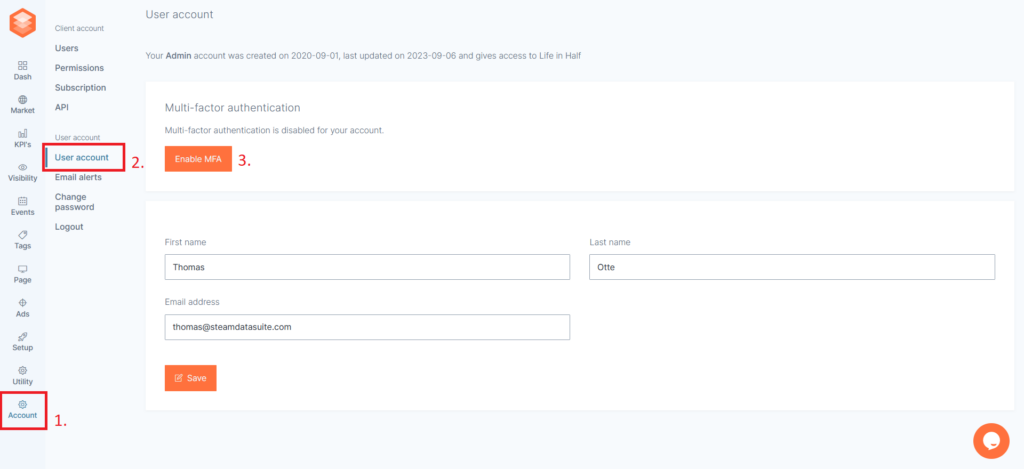
Once you configured this, scan the QR code on the screen or use the key bellow it to manually configure your app. To verify the setup, fill in a token generated by your authenticator app and you’re done!
Your account is now much safer in a matter of seconds!
Enforcing MFA
Administrators can choose to enforce MFA for all users in their account. When an administrator wants it’s users to start using MFA, all users that have access to that account without having MFA enabled will be logged out. When they login, they will be prompted to setup MFA and cannot proceed without enabling MFA.
To force your users to enable MFA, go to account > users and click the “Enable multi-factor authentication” button. If you don’t have MFA setup yourself, you will be logged out.